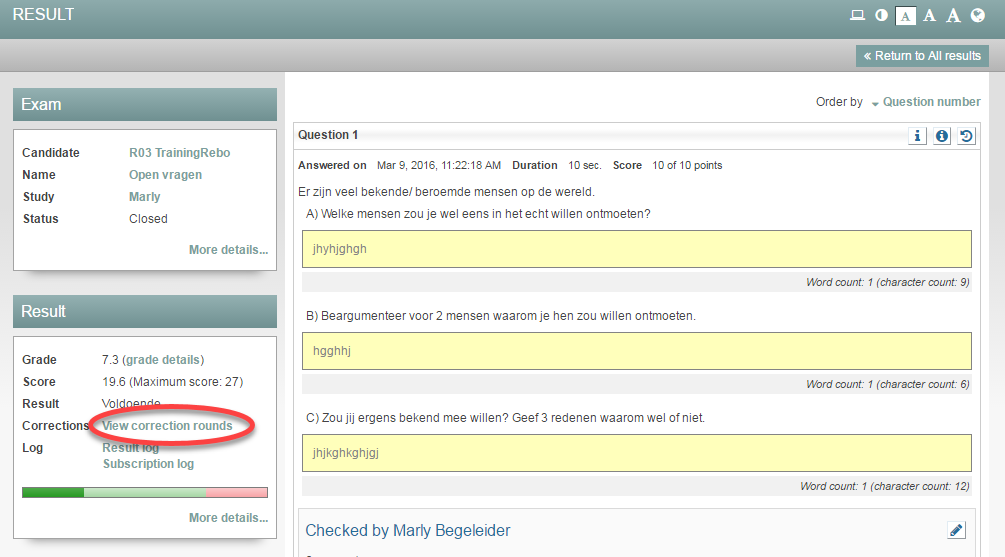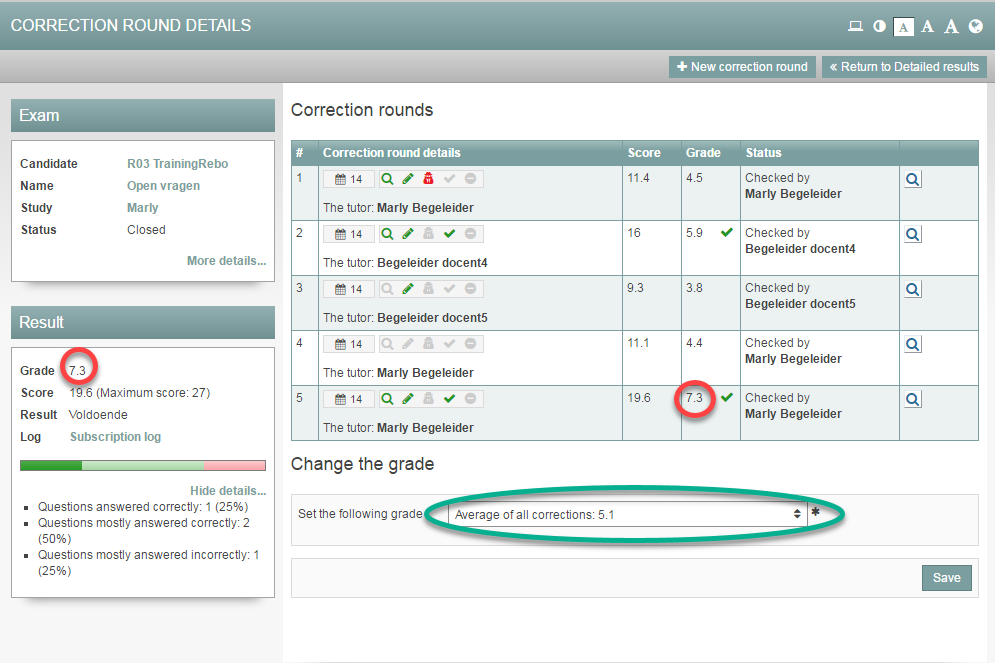Manuals
Changing student grades over multiple rounds of corrections
When correcting exams over the course of several rounds, you may choose to have your students’ grades be determined by the most recently performed round of corrections (The result and grade will be adjusted based on that round of corrections). You may also choose not to have grades automatically adjusted based on the most recent round of corrections. This will allow you to manually select the grade from any one of the correction rounds or to use the average of all rounds. The steps that follow describe how to set this up.
-
Step 1
- Log in to student view.
- Find a student whose exam has been corrected over the course of several rounds of correction and click Result details to view their result. This will open a screen showing the student’s checked answers.
-
Step 2
- On the left side of the screen you’ll see Correction: View correction rounds (see image).
-
Step 3
- Click Correction: View correction rounds.
- You will see an overview of the various correction rounds and relevant settings.
-
Step 4
- This image shows a student’s exam that has been corrected in five rounds. The student in this example was awarded a different grade in each of those five rounds of corrections.
- There is a green checkmark after rounds 2 and 5. This means that the result and grade will be adjusted based on this round of corrections. This means that, after round 2, the grade was automatically adjusted to a 5.9 out of ten and that it was automatically adjusted to a 7.3 after round 5. If you look to the left of the screen, under Results, you’ll see that the student’s current grade is indeed a 7.3.
-
Step 5
- Use the Change grade to option to change the grade to match that of any given round of corrections or to set it to the average grade from all rounds of corrections. Any supervisor linked to the relevant student and academic programme can make this change.