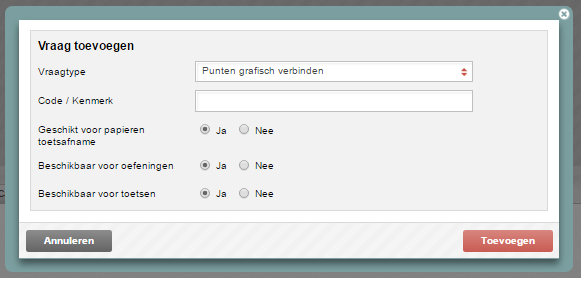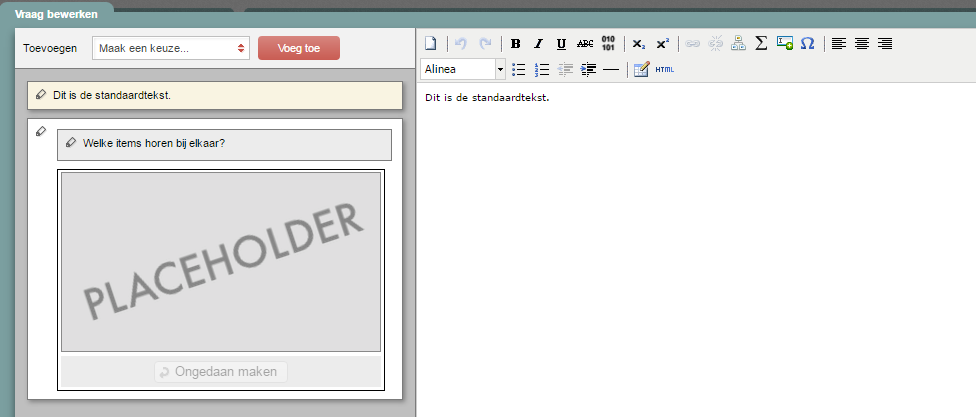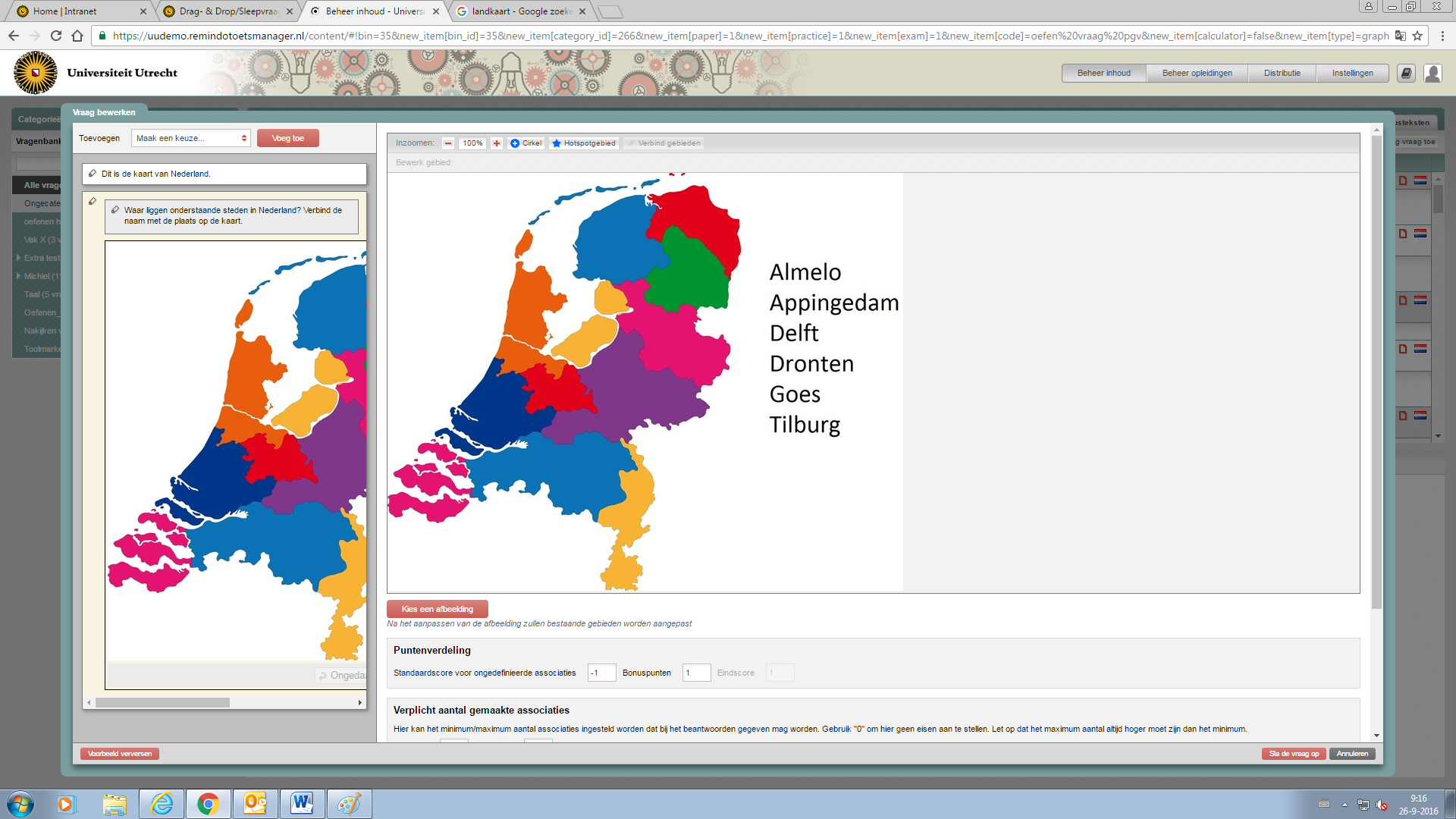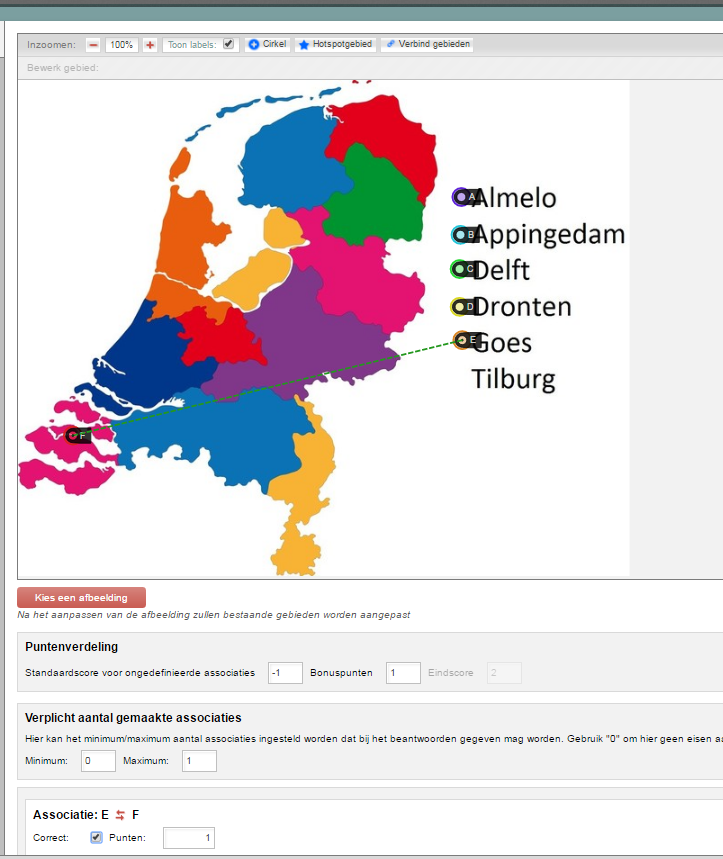Manuals
Graphic associate question
A graphic associate question requires candidates to draw a line between different elements in an image.
-
Step 1
- Log in to admin view.
- Add a new question and select Graphic associate question.
-
Tip! Give the question a name that makes sense in the Code field. You could use the subject of your question, for instance. This will make it easier to find your question again later using Remindo’s search function. Besides, questions without a unique name cannot be distinguished from each other in the Learning Analytics (test analysis in Student view).
You can also add properties to the question to help identify it later. In Veterinary Medicine, the questions were tagged based on species and/or organ system.
-
Step 2
- Enter the body text of your question.
- Click where it says Placeholder, then use the Choose image button to select the image you want to use.
-
Step 3
- Add hotspot areas in the image for candidate to connect.
-
Adding a Circle.
Enlarge a Circle by dragging the little black ball on its edge. If you cannot see the little black ball, remove the checkmark next to Show labels. Click outside the area of the circle to stop enlarging.
-
Adding a Hotspot area.
Every time you click on the image, a new point will be added. The hotspot area will expand to connect those points. You can also drag points already in the image. When you have created the area you want, double-click inside that area.
-
Step 4
Each hotspot area gets assigned a letter (A, B, C, etc.)
- Connect two hotspot areas by clicking the button labeled Verbind gebieden (connect areas). This creates an association.
- Indicate whether the association you just created is correct.
- Indicate how many points a candidate will be awarded for identifying this association.
-
Step 5
- You can create additional hotspot areas in the image as red herrings.
- The option Required number of associations lets you configure how many links a candidate can select.
- Under Scoring, you can indicate whether points should be deducted when a student fails to select a correct link.
- If you want students to have points deducted for incorrect links, you will have to create those links and assign negative scores to them.
-
Step 6
- Click Save when your question is finished.