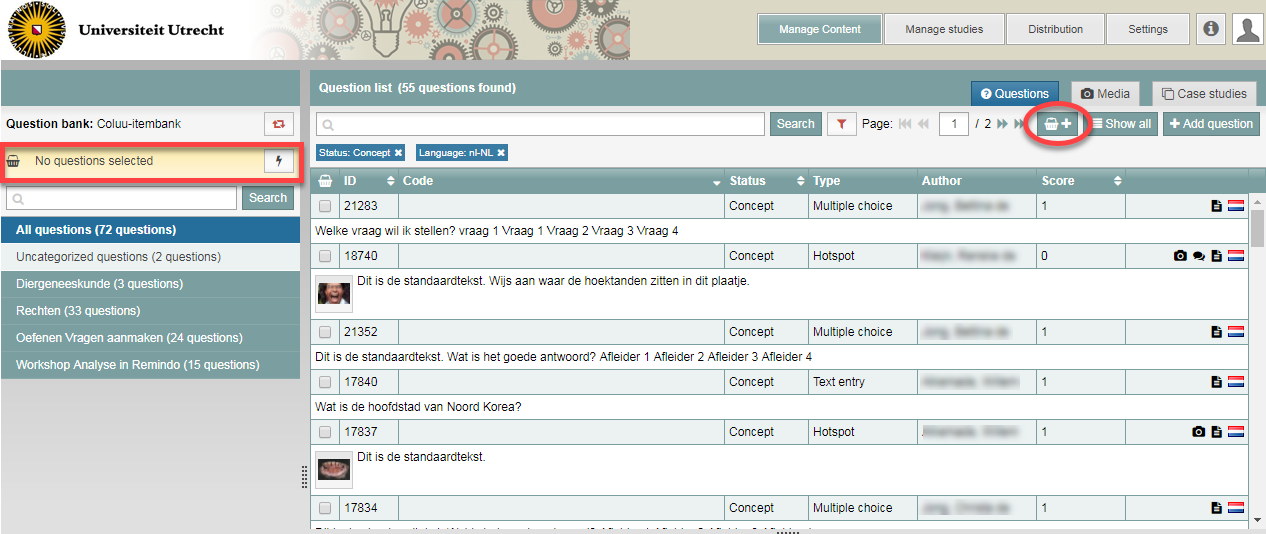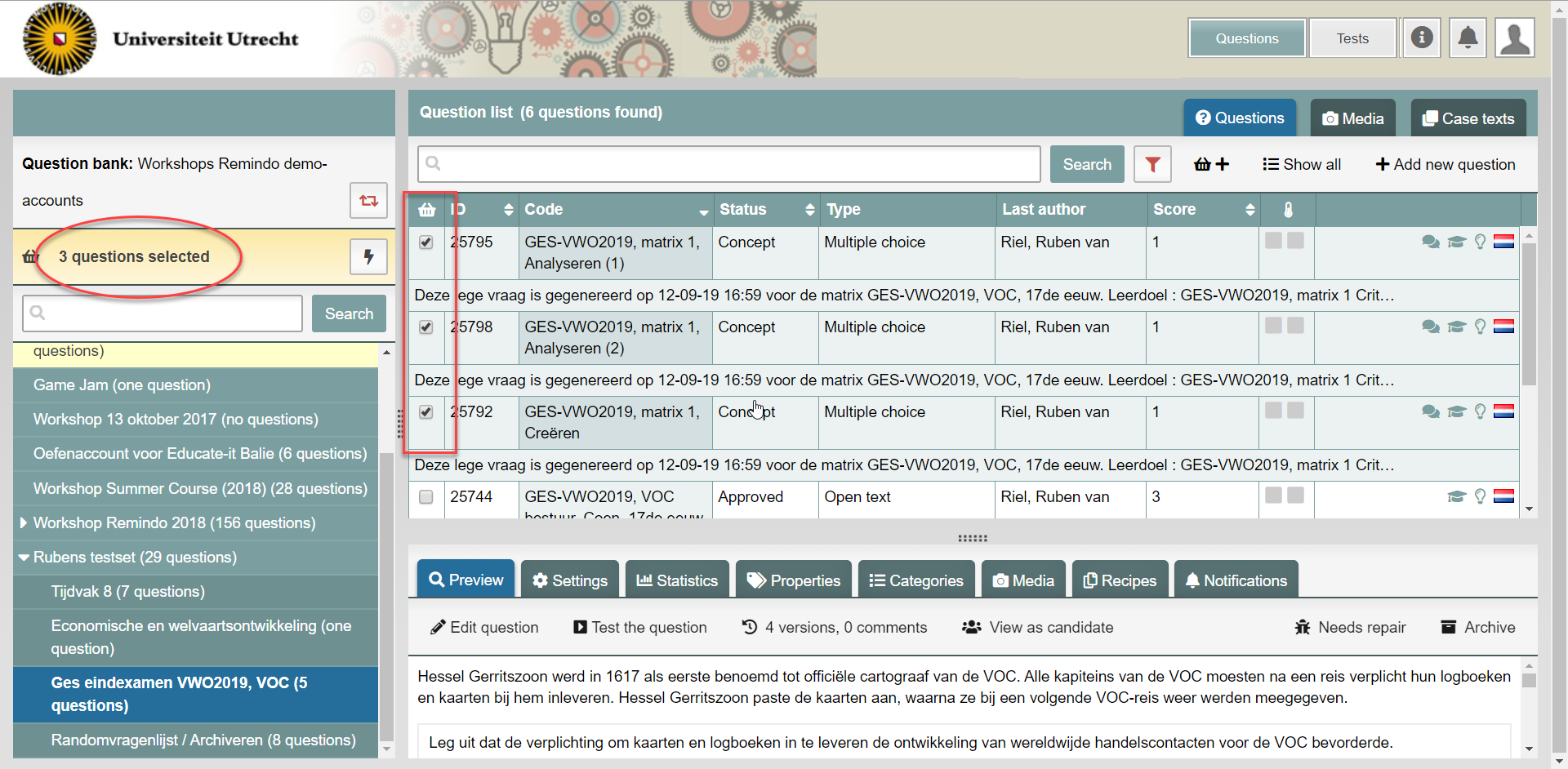Manuals
Selecting questions in ‘Questions’
The part of Remindo where you create questions, called ‘Questions’, allows the user to select multiple questions and perform actions on the entire selection. This can save a lot of time in preparing for exams. This page describes how to select multiple questions. How to perform actions on that selection is explained on another page in the section ‘Managing the item bank’.
Selecting questions in Questions
There are two ways to select questions in the Questions tab. These are covered in the following steps.
- Log in to Admin view, go to the Questions and select your faculty.
-
Step 1
Selecting all questions in a (sub)category.
- You will see the item bank categories you can access on the left side of the screen. Click on a category. The questions in that category will appear on the right.
- Click the basket icon with the plus sign (see screenshot) to select all questions in the (sub)category. The basket icon will now have a minus sign. The checkmarks in front of all the questions indicate that they are in the current selection. Click the basket icon with the minus icon to deselect all questions in a (sub)category.
- The yellow area on the left shows how many questions you currently have selected. In the screenshot, no questions have been selected yet from the ‘Coluu-itembank’ section.
-
Step 2
Selecting some questions from a (sub)category
- Select a (sub)category that contains questions.
- Click the checkbox in front of a question to add it to your selection. Click a checked box to deselect a question.
- The yellow area shows that 3 questions have been selected.
-
Tips:
- When you select questions from several categories within an item bank, they all become part of the same selection.
- If you click the yellow area that says ‘[number] questions selected’, Remindo will display only the selected questions in the list on the right side of the screen.
- Your selection of questions will be saved when you click on the main tabs at the top of the screen, like Tests, and perform actions there. Even if you were to, for instance, create an entirely new question after selecting questions, your selection will still be saved.