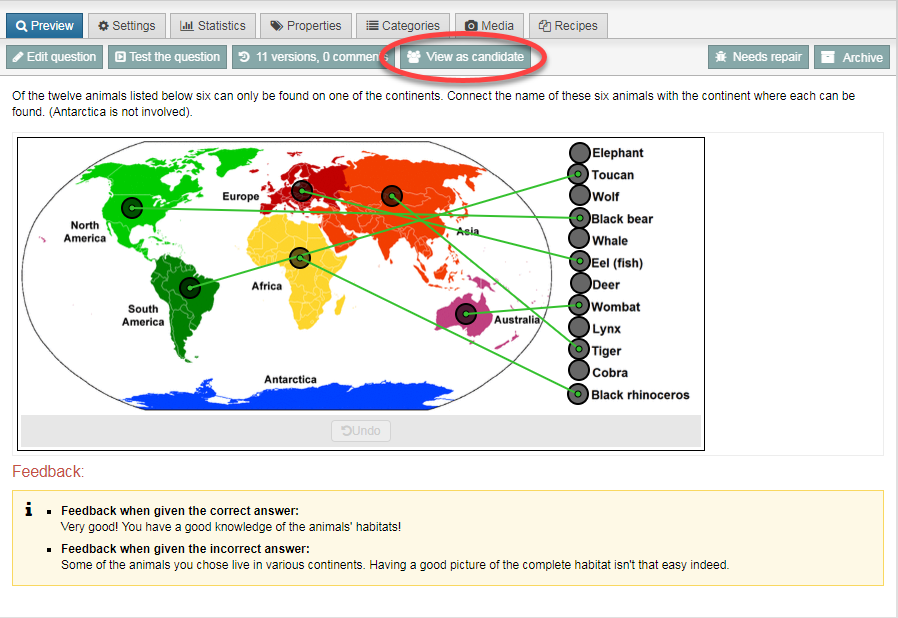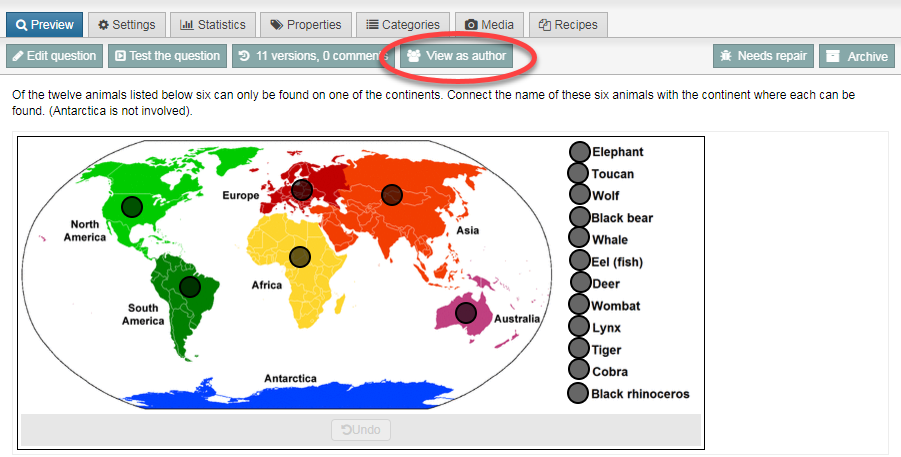Manuals
Show question preview
After you create a question, you can preview what it will look like to students during the performance of the exam.
-
Step 1
- Log in to admin view and go to Manage content.
- Select the question you want to preview. Some tabs will appear along the bottom of the screen to go with that question.
-
Step 2
- Click Preview. You will see the question as author, like in the image below. In this representation, the correct associations in this graphic associate question are visible, as is all feedback.
-
Step 3
- Click View as candidate.
-
Step 4
- Now, you will see the question as the student will see it while performing the exam (image below). The correct associations and feedback are no longer visible.
- Click View as author to return to the default representation of the example.