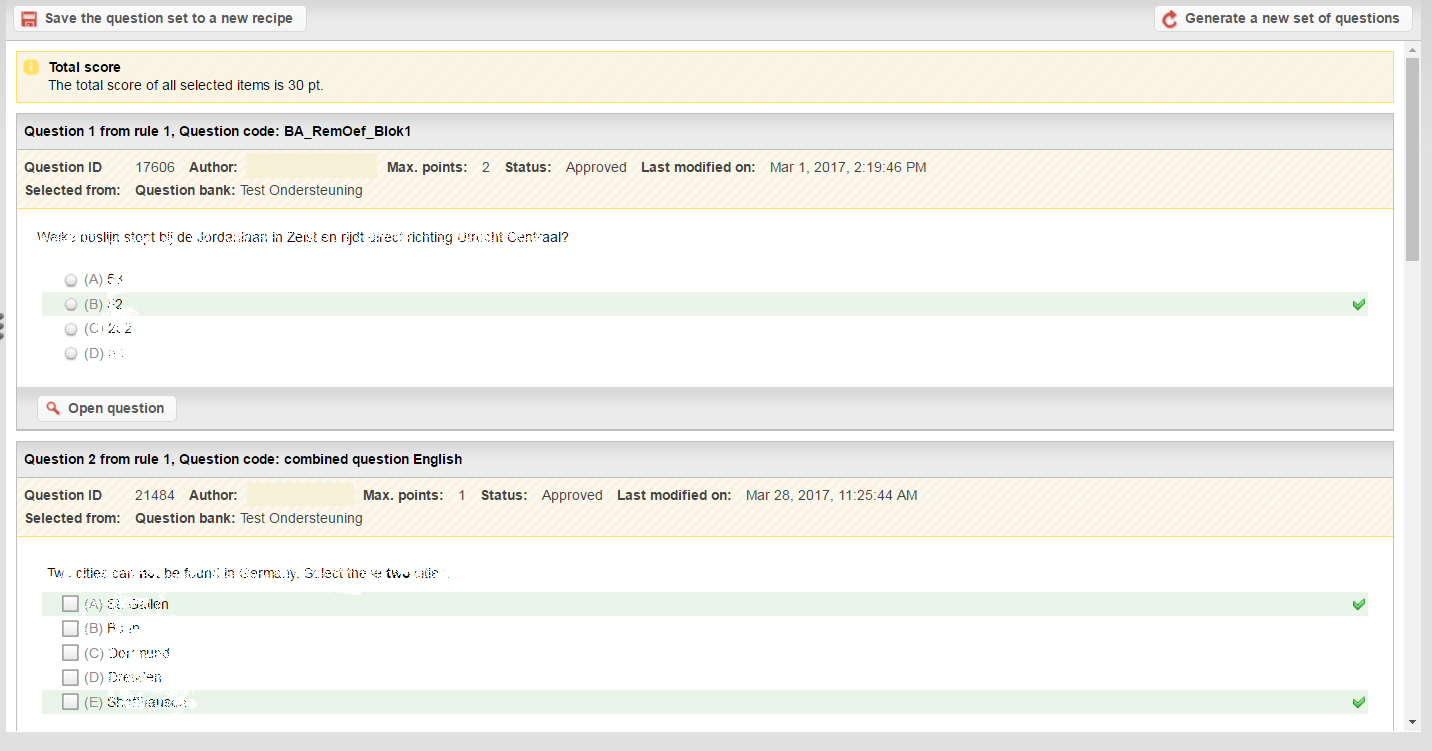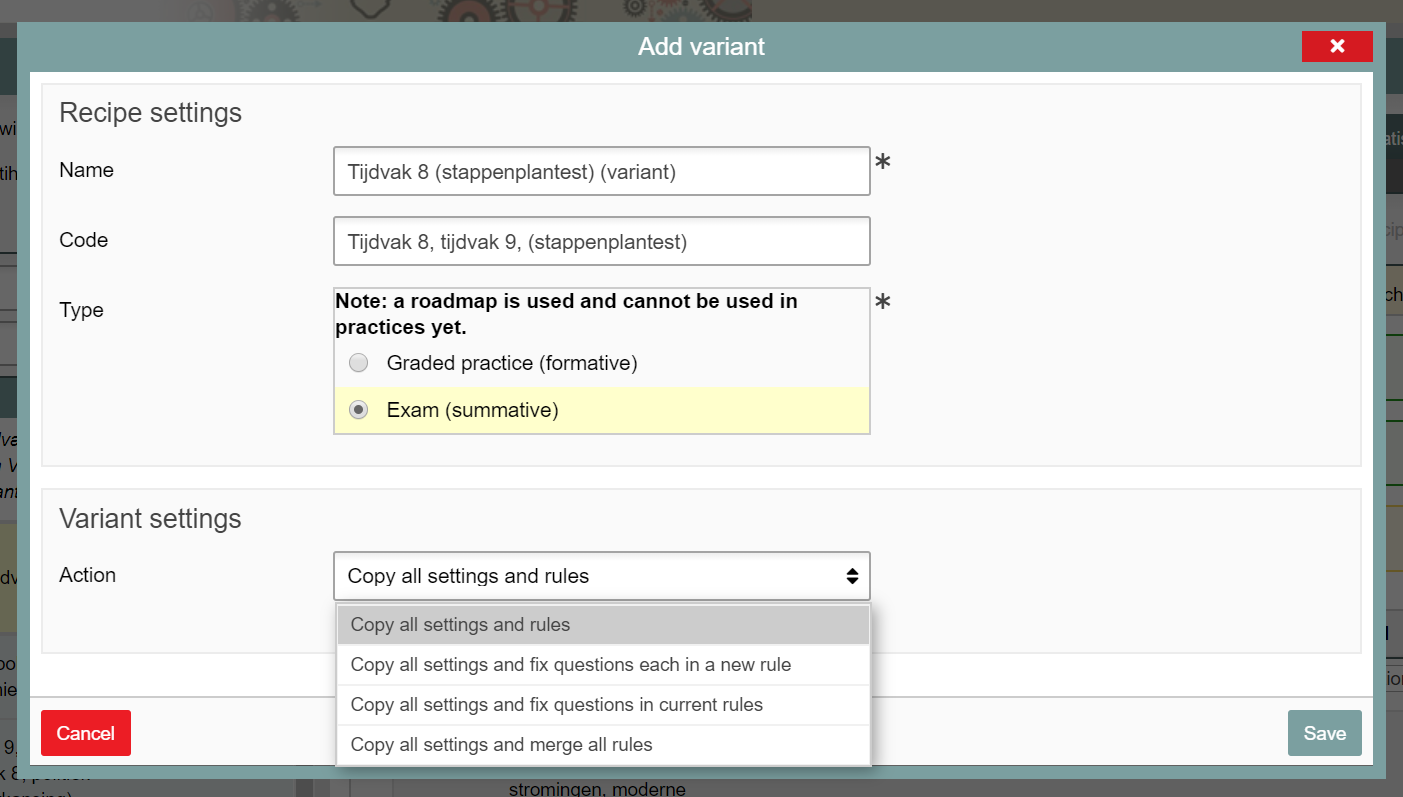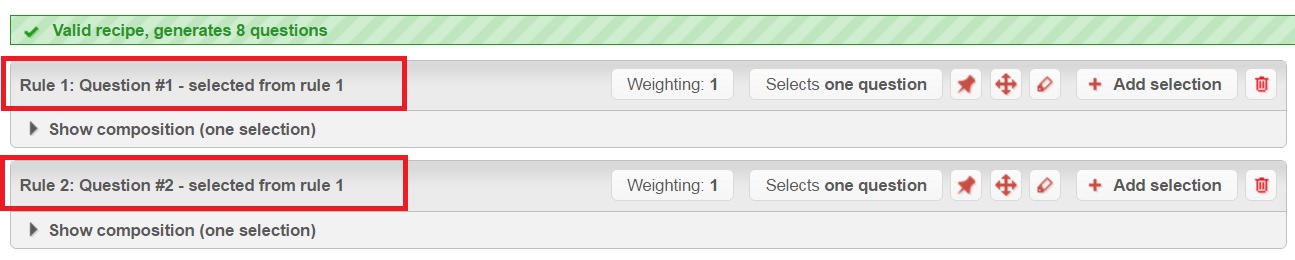Manuals
Recipe: adding variants
Various variants can be created from source recipes. You can copy a random set of questions from a source recipe and create a variant with a fixed set of questions. In the source recipe, you might have categorized all questions for a course according to theme. For example, rule one contains a total of fifty question out of which you want to use five on the exam. Rule two consists of 40 questions out of which you also want to use five on the exam, etc. If you use the source recipe for such a exam, each student will be presented with different questions. This is why it could be desirable to create a variant.
It is possible to create three different variants:
- Copy all settings and determine a fixed set of questions
The selected questions from the source recipe will be copied to a new variant and all questions will be added to separate rules.
- Copy all settings and determine a fixed set of questions while maintaining the current Rules
The selected questions from the source recipe will be copied to a new variant, retaining the number of rules from the source recipe.
- Copy all settings and combine all Rules into one
In contrast to the two options above, this variant will have copied all questions from a source recipe and put them all in one rule (an exact copy).
All three variants copy the ‘Settings recipe’ (hyperlink: https://remindo-support-test.sites.uu.nl/handleiding/toetsmatrijs-aanmaken/?lang=en) from the source recipe. Each variant will be discussed on this page.
Please note! A copy is made by clicking on ‘Add variant’, although an exact copy isn’t literally a variant of course.
-
When selecting a new questions set, Remindo will track which questions have appeared on exams before and will preferentially select questions that have had less exposure.
-
Step 1
- Log in to admin view.
- Click on ‘Tests’ and select the recipe you want to add a variant to from the recipe list on the left.
-
Step 2
- On the right, ‘Recipe details’ will appear.
- Click on ‘Content’, then ‘Rules’ and then on ‘Add variant’. You can now choose which type of variant you would like to add.
-
Step 3
- Once you click on ‘Add variant’, you can choose which type of variant to add.
- Click on ‘Settings variant’ and choose how to copy the settings.
- Click on ‘Save’.
-
Step 4
Copy all settings and determine a fixed set of questions
- The selected questions from the source recipe will be copied to a new variant and all questions will be added to separate rules.
- Name this new recipe to distinguish it from the source recipe (if unsure, ask your key-use for any guidelines they might have).
- Under ‘Settings variant’, you will see all ‘selected questions’ (ID, code, example).
- If you are unhappy with the selected questions, you can generate a new set of questions by clicking on the icon on the right.
- If you are happy with the selected questions, and you have changed the name and code of the variant, you can save the new recipe.
-
Step 5
Copy all settings and determine a fixed set of questions while maintaining the current Rules
- The selected questions from the source recipe will be copied to a new variant, retaining the number of rules from the source recipe.
- Name this new recipe to distinguish it from the source recipe (if unsure, ask your key-use for any guidelines they might have).
- Under ‘Settings variant’, you will see all ‘selected questions’ (ID, code, example).
- If you are unhappy with the selected questions, you can generate a new set of questions by clicking on the icon on the right.
- If you are happy with the selected questions, and you have changed the name and code of the variant, you can save the new recipe.
-
Step 6
Copy all settings and combine all Rules into one
- In contrast to the two options above, this variant will have copied all questions from a source recipe and put them all in one rule (an exact copy).
- When using the other two types of variants, it is possible to generate a new set of questions. However, that is not possible with this type of variant as all questions in the source recipe are copied.
- Name this new recipe to distinguish it from the source recipe (if unsure, ask your key-use for any guidelines they might have).
-
Step 7
Disconnecting variants
- All created variants will be embedded into the source recipe in the recipe list.
- However, it is possible to disconnect the variant from its source recipe. In such a case, it is still desirable to name this new recipe to distinguish it from the source recipe.
- Once you have disconnected the variant from its source recipe, it will appear in the same position as source recipes. The recipes are in alphabetical order.
- Once the variant has been disconnected, it becomes possible to add a variant to the disconnected variant.