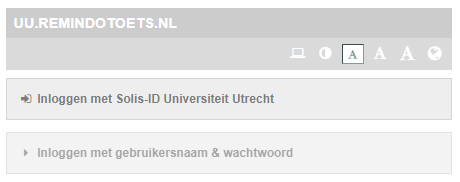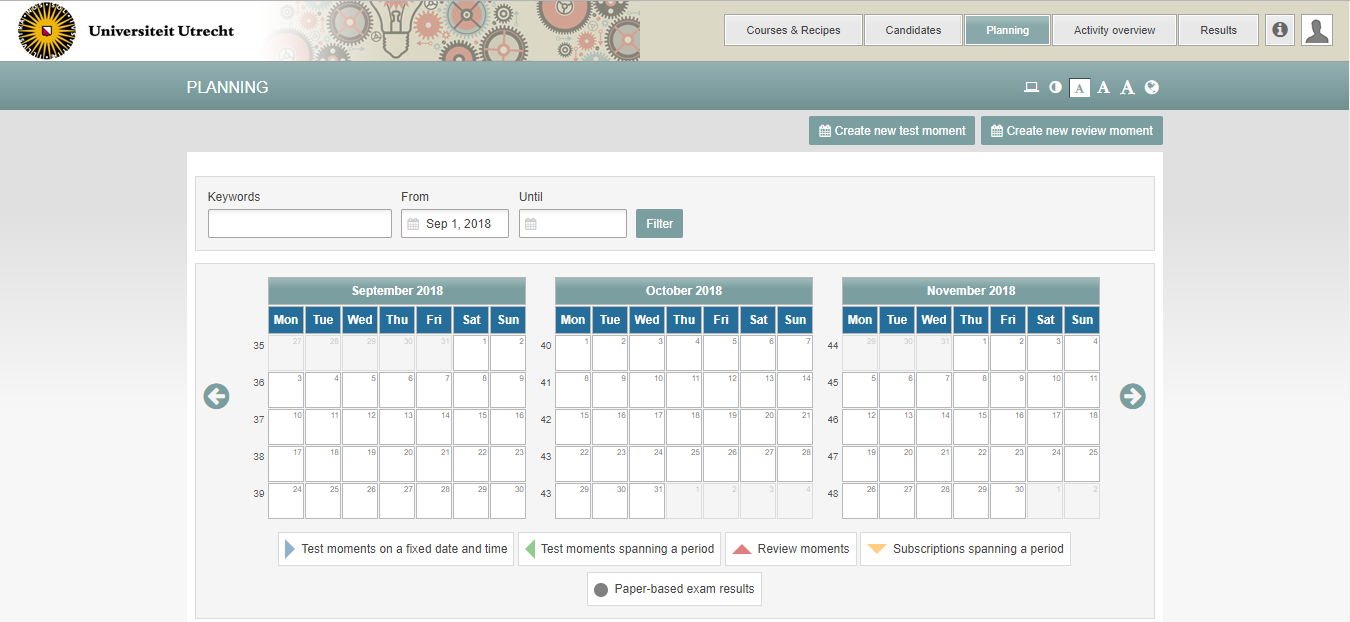Manuals
Logging in to student view (activity overview, check questions, view results)
Remindo is separated into two user environments: student view and admin view. Student view is where you test the exam, check open questions, view the students’ results and review analytics about the exam and its questions. Students take the exam in student view. Admin view is for creating an item bank and preparing the exam.
The steps that follow explain how to navigate to student view.
Here’s how you log in to admin view.
-
Step 1
- Visit uu.remindotoets.nl
- Log in with your solis-id and password.
-
Step 2
- The Courses & Recipes tab shows the exams that have been activated in admin view. This is where you test your recipes.
- The Candidates tab contains all the candidates you’ve been linked to as a tutor in student view.
- Check the Planning tab to find out whether your exam has been scheduled for the students.
- The Activity overview tab allows you to conduct the exam. This is where you indicate students can start the exam and track their progress during the exam.
- The Results tab contains, among other things, the students’ results and analytics from the exam.