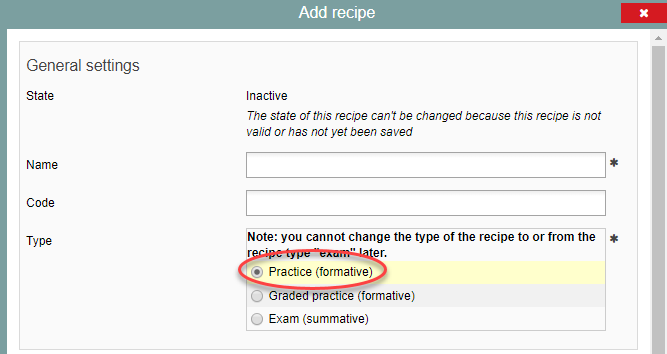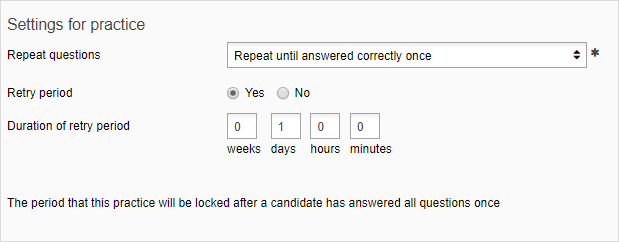Manuals
Recipe: settings for practice
The item Recipe: create only discussed settings for an exam. This item will discuss the settings for a practice that differ from those for an exam in Remindo. A practice is different from an exam for the following reasons:
- In contrast to an exam or graded practice, it is not possible to set a caesura during practice (nor to link a grade to a student’s performance).
- During practice, it is not possible to include open questions, as the aim of practice is to allow students to practice without a teachers’ intervention.
- Students cannot see how many questions will be asked. There is a progress bar that will give them some indication how far along the practice they are.
- Students cannot choose which questions to do, but are forced to do them in the order Remindo presents them.
- Immediately after they answer a question, the students will be shown the correct answer and feedback about the question.
- Questions may be repeated a few times over the course of the practice.
- There is no way to put a time limit on a practice.
-
Tip! If you would like the students to practice taking an exam in Remindo to familiarise themselves with the programme, use the ‘Graded practice’ option. In terms of layout and functionality, those are nearly identical to real tests in Remindo.
-
Step 1
To create a Practice, go to ‘Tests’ and create a recipe (see: Create recipe). You should then choose ‘Practice’.
Subsequently, you will select the desired options under ‘Practice settings’.
-
Step 2
Practice settings:
- Under Settings for practice, indicate how often the question should be repeated during the practice. The question will be repeated until the candidate has answered it correctly one, two or three times.
- The Retry period is the period of time the student will have to wait before they can attempt a retry. For example, you can set the retry period to one hour.
- Please note! If a student has answered all questions once, they will have to wait an hour before they can continue with the Practice. If you have selected that the student will keep on receiving the questions until he has answered them correctly at least once, after this one hour period, they will be able to view only those questins they answered incorrectly. This continues until all questions are answered correctly.
-
Step 3
Retry settings:
- Use the Retry settings to determine the maximum number of times the student will be allowed to repeat the practice. Please note! This is different from determining how often a question will be shown during Practice. If you determine that each question should be repeated until they are answered correctly three times, and students are allowed to retry the entire Practice twice, then students might have to answer each question correctly either three, six, or nine times.
- Indicate whether the student will be allowed to start the practice themselves after the practice has been concluded.
-
Please note! When you set it up so students can do ‘infinite retries’ of the practice, they will be able to continue performing the practice outside the window of time you defined for it, provided they started their original attempt within that window.
-
Step 4
Performance settings:
- Under performance settings, you can add an introduction text – for example containing instructions – and a conclusion. In addition, this is where you will choose whether students can use a calculator.
-
Step 5
Visibility of results for candidates:
- Use Show answered questions to set how much students will be allowed to see of their results after the practice has been concluded.
-
Step 6
Delivery settings:
- In the delivery settings, put checkmarks next to the settings you want to be able to adjust in student view later.
-
Please note! It is not possible to add open question to a Practice. Only closed-ended questions can be added, to make sure that Remindo automatically corrects all questions. This way, students can practice without needing a teacher to intervene.